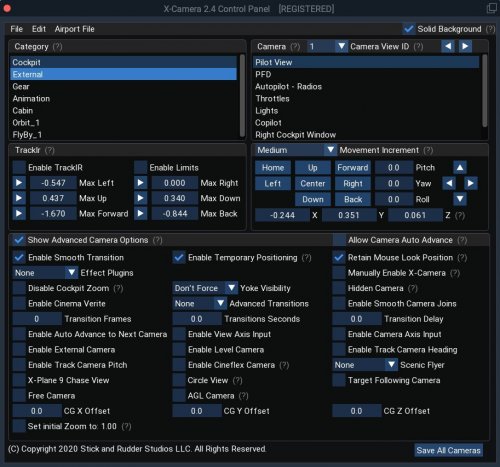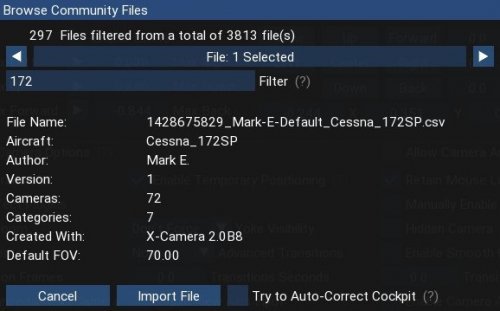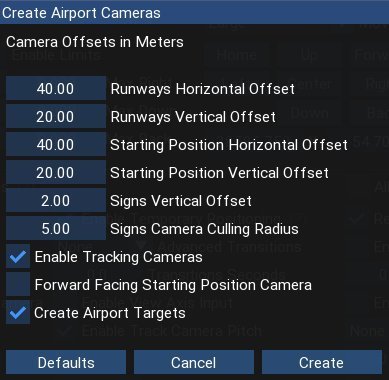About This File
By Stick and Rudder Studios
This plugin for X-Plane 11 is a replacement camera system that lets you define multiple view categories and multiple views within those categories that are associated with specific aircraft. X-Camera also supports airport cameras that can be positioned at gates, towers, runways, and along the taxiways.
Watch this short X-Camera demo on YouTube.
Features
View Options
- TrackIR - Each view can enable or disable the TrackIR input. If the view is out the cockpit window having TrackIR enabled is desirable. However, if the view is a close-up of an instrument panel then having TrackIR disabled is probably the better choice since the view will be stable making it easy to click on cockpit controls with the mouse. We also support LinuxTrack on Linux and Mac systems.
- SimHat - SimHat is a head tracking solution that uses your iPhone to track your head movement similar to TrackIR. X-Camera fully supports the integration to SimHat.
- HeadShake - If the HeadShake plugin from SimCoders is installed then the view can accept input from HeadShake. Similar to the TrackIR feature you will likely want this enabled for certain views but disabled for views on instrument panel close-ups where a stable camera makes it easier to use a mouse to control cockpit knobs and switches. The HeadShake plugin must be at version 1.3 or higher for the integration to work.
- XPRealtistic - If the XPRealistic plugin is installed then the view can accept input from XPRealistic. Similar to the TrackIR feature you will likely want this enabled for certain views but disabled for views on instrument panel close-ups where a stable camera makes it easier to use a mouse to control cockpit knobs and switches.
- Scenic Flyer - If the Scenic Flyer plugin from Digital Avionics is installed then the view can choose to display either the Scenic Flyer Glass panel or GA panel.
- Smooth Transition - When this option is enabled the camera with smoothly transition from one view to another over approximately half a second. When the option is off the view will transition immediately.
Views can be controlled in a number of ways
- Each view can be positioned by using keyboard keys or a control panel
- The camera’s X, Y, Z, Heading, and Pitch can all be adjusted for each view
- Views can be assigned to a HotKey or JoyStick button for easy selection
- A HotKey or JoyStick button can be used to navigate to next or previous views
- The views for a specific aircraft can be saved to a CSV file for easy editing
Walk Mode
Any view’s camera can be placed in Walk Mode. While in this mode the camera can be walked or floated around using keyboard input. If you ever played the video game asteroid that is what walk mode is like. The mode is particularly useful for pre-flight inspections of your aircraft. You can create a external view and after selecting that view you can “Walk” the camera around checking out your landing gear, props, etc.
Linear Transitions and Auto Advance
Linear transitions allows you to define a transition between two adjacent cameras in category. This capability, in conjunction with the auto advance feature, allows you define fairly sophisticated animations that can be used for automated Pre-flight inspections, scenery viewing, and cool transitions affects that can be used when creating flight videos. All the transitions in our YouTube video were done with X-Camera.
Bezier Curve Transitions
Bezier curve transitions allows you to define a transition between three or more adjacent cameras in a category. This capability, in conjunction with the auto advance feature, allows you define fairly sophisticated animations that have an ultra smooth movement between the curve control points.
Many Unique Camera Attributes
- Tracking Cameras
- Camera Leveling
- Smooth Camera Joining
- Auto Advance to the Next Camera
- Individual Zoom and Field of View Setting
- External Cameras
- Free Cameras
- Target Following Cameras
- Cineflex Cameras
Automatically Generate Unique Orbit and Fly-By Animations
X-Camera can create unique orbit and fly-by camera sequences by providing a few key parameters
Airport Cameras
You can define a set of free cameras associated with an airport. You can create up to 3,000 cameras per airport. X-Camera can also automatically populate airport cameras by reading the airport scenery files and creating cameras at runways, starting locations, taxiway signs, and airport viewpoints. You can map a joystick button to quickly switch between your aircraft camera set and the nearest camera at the nearest airport.
Target Following Cameras
Targets are locations defined by a latitude, longitude, and elevation in meters. Target following cameras are a special type of external camera that is attached to your plane and it has the ability to track a selected target. You can also view the target reciprocal which as a view from the target back to your plane.
AI Perspective
Any external camera can be viewed from the perspective of an AI plane if AI traffic is configured in X-Plane.
X-Camera Tutorial Videos
There is also a four part series of tutorial videos that will help you get started with X-Camera. You can access them from the X-Camera Tutorial Page.
X-Camera Free vs. Premium Version
- Version 2.4 of X-Camera for Windows, Linux, and Mac is now ready for download. Please note that this is still relatively new software so please help us make it better by participating in our Q&A area.
- You can download the free version of X-Camera here or you can check out the full manual here. All features are available in the download but you need to register your copy if you want to to save the setting for the advanced features. You can register you copy of X-Camera 2.4 here.
| Feature | Unregistered | Registered |
| Up to 3,000 cameras per aircraft | √ | √ |
| TrackIR Integration | √ | √ |
| LinuxTrack Integration | √ | √ |
| Smooth Transitions | √ | √ |
| Bezier Transitions | √ | √ |
| HeadShake Integration | √ | √ |
| Retain Mouse Look Position | √ | √ |
| Enable Temporary Positioning | √ | √ |
| Linear Transitions | √ | √ |
| Auto Advance | √ | √ |
| External Cameras | √ | √ |
| Limited Airport Cameras | √ | √ |
| Remember Auto Advance Settings | √ | |
| Remember Linear Transition Settings | √ | |
| Remember Bezier Transition Settings | √ | |
| Remember External Camera Settings | √ | |
| Full Airport Camera Support | √ | |
| Remember Smooth Camera Joins | √ | |
| Remember Enable Level Camera | √ | |
| Remember Track Camera Pitch | √ | |
| Remember Track Camera Heading | √ |
Requirements
- X-Plane 11
- Windows, Mac or Linux
Installation
X-Camera is packaged as a fat plugin in a zip file. Use your favorite zip utility to extract the contents of the archive into your X-Plane plugin directory. Example:
C:\X-Plane 11\Resources\plugins
NOTE: If you are upgrading X-Camera to a new version make sure you make a backup copy of your X-Camera directory before unzipping the new X-Camera archive. Some unzip utilities can tend to delete the contents of the target directory before unzipping.
There is also a series of tutorial videos that will help you get started with X-Camera. You can access them from the X-Camera Tutorial Page.
What's New in Version 2.4
Released
- Corrected annoying visual glitches that occurred when you switch from an external camera to an internal cameras
- Added disable wheel zoom for both internal and external cameras
- Adopted new X-Plane 11.5 TCAS API
- Registered dynamically created view select commands with the datareftool
- Added a refresh targets menu item so you can edit the targets.csv file and reload it without having to restart X-Plane
- Changed the default range from medium to large when creating airport cameras
- Fixed some spelling errors in messages
- Fixed a bug where a copied camera set did not persist between plane loads
- Added an error message when the terrain probe fails while aiming a target
- Added a mouse look speed factor on the setting dialog.
- Added the ability to see and remove duplicate view ID assignments in the “Display View ID Assignments” dialog
- Removed some TrackIR log messages that were not errors and that caused some user confusion
- Made Retain Mouse Look Position and Temporary Positioning the default options when creating the very first camera
- Added new datarefs to support the ability for Lua script developers to apply special camera effects as camera offsets that get applied on the camera and any transitions. Also added a ScriptID which is a number > 0 that any script can use to determine if their special effects should be applied to camera(s) assigned to that script id.
- Added an additional 50 cameras to a category. Now it is 150 per category
- Added an optional Transition delay
- Made it possible to have both Camera Axis and View Axis enabled at the same time. View Axis behavior will take precedence for camera pitch and yaw if both are on
- Added a motion axis dataref along with a sample Lua script that demonstrates how you can change the camera axis assignments for different cameras
- Added an option when creating airport cameras to disable tracking cameras in stands and runway cameras
- Enhanced the camera names for airport sign cameras. They now are named in a way that you might have a clue of knowing where they are on the airport.
- Added a movement smoothing factor. Any value over 2 will invoke camera movement smoothing similar to what you have in the default X-
- Plane camera system
- Added a setting to disable voice messages, like “Unable to find View ID”
- Added code so that smooth and linear transitions from an internal camera will start from the last camera position. This should improve transitions with add-ons like head shake, XPRealistic, etc..
- Implemented a Circle View Camera
- Implemented a fixed height AGL Camera
- Implemented the ability to use the right mouse button to do a mouse look on all three operating system platforms
- Fixed an old bug that caused X-Plane to default to a forced FOV if you exited X-Plane while on X-Camera was enabled and was on a camera that had the FOV forced to something other than the X-Plane default
-
Converted airport creation to the new framework and enhanced the ability to manage your airport files
- You can now create an airport camera file for any airport with in 10 NM of your aircraft position. You no longer need to be parked right at the airport to create a file.
- You can now open any previously created airport camera file that is within 10 NM of your position
- Add support to update community files on X-Plane start is a separate thread so that happens automatically with no impact on performance.