-
Posts
19 -
Joined
-
Last visited
Personal Information
-
Company Name
Stick and Rudder Studios, LLC
Recent Profile Visitors
The recent visitors block is disabled and is not being shown to other users.
Mark Ellis (1011000)'s Achievements
-

X-Plane: "Slew mode" detected
Mark Ellis (1011000) replied to Nick 1025154's topic in General Discussion
Good news. Mark -

X-Plane: "Slew mode" detected
Mark Ellis (1011000) replied to Nick 1025154's topic in General Discussion
Excellent @Andrew HeathLet me know what you would like to do with this new version. Mark -

X-Plane: "Slew mode" detected
Mark Ellis (1011000) replied to Nick 1025154's topic in General Discussion
Nick, Can you contact me on Discord, markcellis#9255. I have a preliminary test version of the X-Plane client that should be less sensitive to slew detection that I would like you to try but I can't attach the zip here. Mark @Nick 1025154 -

X-Plane: "Slew mode" detected
Mark Ellis (1011000) replied to Nick 1025154's topic in General Discussion
@Nick 1025154Can you post your log.txt the next time it does that? Thanks Mark -
Version 1.6.3
By Stick and Rudder Studios X-ATC-Chatter is a collaboration with LiveATC.net to bring high quality ATC audio clips to the flight simulation community. X-ATC-Chatter is a collection of audio files designed to support the controller chatter playback capability in Pilot2ATC. The product also includes a stand-alone player for X-Plane 10 and 11 for those people that don’t use Pilot2ATC. The stand-alone player also features an integration with X-Life 2.1 ATC as well as the X-Plane 11.3 above ATC system. You can download and try a set of sample files and the stand-alone player for free. Use the following link to read the user guide and download a free set of samples: https://www.stickandrudderstudios.com/x-atc-chatter-sample-collection/ Features The clips are derived from LiveATC.net archives and have the following characteristics: Clips are broken down into separate files each of which represents a single exchange between a pilot and an ATC facility such as Clearance, Ground, Tower, Departure, Center, Approach, and for VFR CTAF. The separate files for each exchange allows Pilot2ATC, and the future player, to insert pauses between playback allowing for you to interact naturally with ATC. The clips are categorized by world region so you can install a collection of clips for the area of the world you are flying in. Version 1.6.3 has the following file counts by region: United States: 6,428 Europe: 5,681 Canada: 4,457 South America: 0 Asia: 3,988 Africa: 32 Oceania: 2,576 Clips are edited to remove any glaring location specific information. As an example the exchange “United 6626, Boston Tower, Line up and Wait” will have been edited to say “United 6626, Tower, Line up and Wait. References to specific SIDS, STARS, Ramps, Taxiways, Runways, and way-points are not changed. Clips are organized by controller so when you are tuned to a specific controller in Pilot2ATC you will hear clips associated with that controller. Each clip has its audio volume adjusted so that all clips have roughly the same volume level. Includes a stand-alone player for X-Plane 10 and 11 Runs on all three OS platforms, Windows, OSX, and Linux Automatically selects the right chatter files based on the ATC facility you are tuned to on your COM1 radio Will automatically pause playback when tuned to an ATIS facility Includes a nearby facility display showing the frequencies, icao code, distance, and name of up to 40 ATC facilities within a 75 NM range Includes an integration with X-Life 2.1 Includes an integration with ATC in X-Plane 11.3 and above Requirements X-Plane 11 (or X-Plane 10) Windows, Mac or Linux Useful Links Support Forum Reward Program to Expand the Clip Collection FAQ Tutorial Videos Professional Reviews XPlanereviews.com Videos15.00 USD-
- x-plane
- stick and rudder studios
-
(and 1 more)
Tagged with:
-
Version 1.2
20 downloads
By Stick and Rudder Studios Get the registered version of X-KeyPad from the POSCON Store. X-KeyPad is an advanced driver for the P.I. Engineering X-Key devices. Using X-KeyPad in conjunction with X-Key input hardware makes an X-Plane 10 or 11 home cockpit more immersive. You will spend less time clicking with a mouse or searching for keys on a keyboard. Clearly labeled, responsive, and prototypical buttons let you focus on the flight instead of the computer. Features Eliminate the need for rotary encoders by entering simulator numeric data on your X-Key device Any writable dataref COM radio frequencies Nav radio frequencies Altimeter setting Transponder code Autopilot parameters Altitude Vertical Speed Air Speed Heading Course Control the X-Key back-lighting for each individual key using data from X-Plane Optionally enable Text to Speech confirmation for key press and data entry Support a wide variety of 3rd party planes through advanced configuration capabilities and FlyWithLua scripts XK-80 sample configurations available Default Cessna 172 Default Baron 58 Default 737 Default C90 Aerobask DA62 Dden Challenger 300 Unregistered vs. Registered ($10 on the POSCON Store) X-KeyPad has two versions, unregistered and registered: The unregistered version will limit you to defining keys 0 – 31 on an X-Key device. The registered version allows you to define all keys from 0 – 127. Click here to get the registered version of X-KeyPad from the POSCON Store. Requirements X-Plane 10 Windows Only X-Plane 11 Windows OSX Linux FlyWithLua plugin is need for a number of the sample configurations A willingness to learn about X-Plane datarefs and commands The dataref tool plugin for X-Plane is highly recommended. Installation X-KeyPad is packaged as a fat plugin in a zip file. Use your favorite zip utility to extract the contents of the archive into your X-Plane plugin directory. Example: C:\X-Plane 11\Resources\plugins Useful Links Registered version of X-KeyPad Support Forum Where to Buy Special XK-60 and XK-80 kits for X-KeyPad Tutorial Videos Community Sponsored Configurations Frequently Asked Questions Videos Watch the demo video below of X-KeyPad being utilized with an XK-60 and XK-80.Free-
- x-plane
- stick and rudder studios
-
(and 1 more)
Tagged with:
-
Version 2.4
96 downloads
By Stick and Rudder Studios This plugin for X-Plane 11 is a replacement camera system that lets you define multiple view categories and multiple views within those categories that are associated with specific aircraft. X-Camera also supports airport cameras that can be positioned at gates, towers, runways, and along the taxiways. Watch this short X-Camera demo on YouTube. https://youtu.be/PgOxG8ejq9A Features View Options TrackIR - Each view can enable or disable the TrackIR input. If the view is out the cockpit window having TrackIR enabled is desirable. However, if the view is a close-up of an instrument panel then having TrackIR disabled is probably the better choice since the view will be stable making it easy to click on cockpit controls with the mouse. We also support LinuxTrack on Linux and Mac systems. SimHat - SimHat is a head tracking solution that uses your iPhone to track your head movement similar to TrackIR. X-Camera fully supports the integration to SimHat. HeadShake - If the HeadShake plugin from SimCoders is installed then the view can accept input from HeadShake. Similar to the TrackIR feature you will likely want this enabled for certain views but disabled for views on instrument panel close-ups where a stable camera makes it easier to use a mouse to control cockpit knobs and switches. The HeadShake plugin must be at version 1.3 or higher for the integration to work. XPRealtistic - If the XPRealistic plugin is installed then the view can accept input from XPRealistic. Similar to the TrackIR feature you will likely want this enabled for certain views but disabled for views on instrument panel close-ups where a stable camera makes it easier to use a mouse to control cockpit knobs and switches. Scenic Flyer - If the Scenic Flyer plugin from Digital Avionics is installed then the view can choose to display either the Scenic Flyer Glass panel or GA panel. Smooth Transition - When this option is enabled the camera with smoothly transition from one view to another over approximately half a second. When the option is off the view will transition immediately. Views can be controlled in a number of ways Each view can be positioned by using keyboard keys or a control panel The camera’s X, Y, Z, Heading, and Pitch can all be adjusted for each view Views can be assigned to a HotKey or JoyStick button for easy selection A HotKey or JoyStick button can be used to navigate to next or previous views The views for a specific aircraft can be saved to a CSV file for easy editing Walk Mode Any view’s camera can be placed in Walk Mode. While in this mode the camera can be walked or floated around using keyboard input. If you ever played the video game asteroid that is what walk mode is like. The mode is particularly useful for pre-flight inspections of your aircraft. You can create a external view and after selecting that view you can “Walk” the camera around checking out your landing gear, props, etc. Linear Transitions and Auto Advance Linear transitions allows you to define a transition between two adjacent cameras in category. This capability, in conjunction with the auto advance feature, allows you define fairly sophisticated animations that can be used for automated Pre-flight inspections, scenery viewing, and cool transitions affects that can be used when creating flight videos. All the transitions in our YouTube video were done with X-Camera. Bezier Curve Transitions Bezier curve transitions allows you to define a transition between three or more adjacent cameras in a category. This capability, in conjunction with the auto advance feature, allows you define fairly sophisticated animations that have an ultra smooth movement between the curve control points. Many Unique Camera Attributes Tracking Cameras Camera Leveling Smooth Camera Joining Auto Advance to the Next Camera Individual Zoom and Field of View Setting External Cameras Free Cameras Target Following Cameras Cineflex Cameras Automatically Generate Unique Orbit and Fly-By Animations X-Camera can create unique orbit and fly-by camera sequences by providing a few key parameters Airport Cameras You can define a set of free cameras associated with an airport. You can create up to 3,000 cameras per airport. X-Camera can also automatically populate airport cameras by reading the airport scenery files and creating cameras at runways, starting locations, taxiway signs, and airport viewpoints. You can map a joystick button to quickly switch between your aircraft camera set and the nearest camera at the nearest airport. Target Following Cameras Targets are locations defined by a latitude, longitude, and elevation in meters. Target following cameras are a special type of external camera that is attached to your plane and it has the ability to track a selected target. You can also view the target reciprocal which as a view from the target back to your plane. AI Perspective Any external camera can be viewed from the perspective of an AI plane if AI traffic is configured in X-Plane. X-Camera Tutorial Videos There is also a four part series of tutorial videos that will help you get started with X-Camera. You can access them from the X-Camera Tutorial Page. X-Camera Free vs. Premium Version Version 2.4 of X-Camera for Windows, Linux, and Mac is now ready for download. Please note that this is still relatively new software so please help us make it better by participating in our Q&A area. You can download the free version of X-Camera here or you can check out the full manual here. All features are available in the download but you need to register your copy if you want to to save the setting for the advanced features. You can register you copy of X-Camera 2.4 here. Feature Unregistered Registered Up to 3,000 cameras per aircraft √ √ TrackIR Integration √ √ LinuxTrack Integration √ √ Smooth Transitions √ √ Bezier Transitions √ √ HeadShake Integration √ √ Retain Mouse Look Position √ √ Enable Temporary Positioning √ √ Linear Transitions √ √ Auto Advance √ √ External Cameras √ √ Limited Airport Cameras √ √ Remember Auto Advance Settings √ Remember Linear Transition Settings √ Remember Bezier Transition Settings √ Remember External Camera Settings √ Full Airport Camera Support √ Remember Smooth Camera Joins √ Remember Enable Level Camera √ Remember Track Camera Pitch √ Remember Track Camera Heading √ Requirements X-Plane 11 Windows, Mac or Linux Installation X-Camera is packaged as a fat plugin in a zip file. Use your favorite zip utility to extract the contents of the archive into your X-Plane plugin directory. Example: C:\X-Plane 11\Resources\plugins NOTE: If you are upgrading X-Camera to a new version make sure you make a backup copy of your X-Camera directory before unzipping the new X-Camera archive. Some unzip utilities can tend to delete the contents of the target directory before unzipping. There is also a series of tutorial videos that will help you get started with X-Camera. You can access them from the X-Camera Tutorial Page.Free-
- x-plane
- stick and rudder studios
-
(and 2 more)
Tagged with: