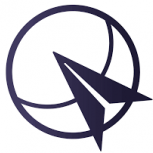-
Posts
21 -
Joined
-
Last visited
Recent Profile Visitors
5858 profile views
Syam's Achievements
-
Wesley Blaine started following Syam
-
untilSector: OMAE.OMAE.ACC.WESTBooking for OMAE.OMAE.ACC.WEST created on the POSCON HQ.
-
untilSector: EHAA.EHAM.DEL.AMLBooking for EHAA.EHAM.DEL.AML created on the POSCON HQ. | NOTE: THIS BOOKING WAS CREATED BY HQ DEV TESTING. PLEASE DISREGARD THIS BOOKING!!!
-
You must have a minimum of 20 Credits in order to cash out. Also the Credits that are added to your account must be at least 35 days before they can be cashed out. You will be able to see how many Credits are available for cash out in the Credits Cash Out page. Example 1: you have received a tip of 20 Credits today from a pilot. You can cash out these Credits 35 days later. Example 2: you have 100 Credits in your account that you is more than 2 months old. You receive 15 more credits today. However, you will only be able to cash out 100 Credits. The other 15 Credits will be eligible 35 days later.
-
POSCON does not offer any refunds for any Credits purchased. All purchases of Credits are final.
-
For streamers, earning Credits provides an additional source of revenue for you while streaming your flight or ATC on POSCON! Your followers and POSCON users can tip you during your flight or ATC session by submitting feedbacks with Credits.
-
You can cash out your Credits for real money. Once you have a minimum number of credits in your account, you can "cash out" the credits to your PayPal or bank account. We are continually adding other "cash out" options. When doing a cash out, there is a 25% fee taken for our service fees. This fee goes to improving the network, maintaining the infrastructure and paying our payment processors who are responsible for sending you the money.
-
Each credit is worth $1 United States Dollar (USD). You can buy Credits by going here to your Wallet page. You can also find this page by going to the HQ website, open the "more menu" which is the bottom icon on the left sidebar menu. Then navigate to "Credits". Each credit costs $1 USD and includes some fees to maintain and improve our platform. The fees are always listed when purchasing Credits. You can lower your fees if you buy Credits in advance instead of one at a time. For example, if you buy 1 Credit at a time 10 times, that is 10 Credits and each can be $1.35 so you may pay $13.50 USD total which is $3.50 in fees. However, if you buy 10 credits at once then the total may be about $10.70 so you are paying just $0.70 USD in fees. So make sure to always plan ahead!
-
If you would like to tip Credits to an ATC or pilot who is flying online, find them on the Live Map and select their aircraft or ATC position. On the sidebar information click on the “Leave Feedback” button on the bottom. On the Feedback form there will be a field to “Tip Credits”. It will show you how many credits you have available and you can tip your desired amount. To tip Credits to division or FIR staff, visit their profile page on the HQ. There will be a button on the top right of the page "Tip Credits". You can fill out the form with how much Credits you want to tip and submit. Please make sure that the user you are sending to is the correct person by checking their POSCON ID on the URL of the page or by clicking the information icon next to their name (it is the little "i" next to the name). Any Credits you tip to any user is non-refundable. Please make sure to check the amount of Credits you are tipping and that it is the correct user before submitting the form.
-
POSCON Credits ("Credit" or "Credits") is a new way to show your appreciation for services or activity provided by other users on the POSCON network. You can use Credits in order to "tip" any ATC, pilot, or staff who you feel have gone above and beyond themselves to provide you a quality experience. You can also “cash out” your Credits once you reach a minimum number of credits. In addition, we plan to use Credits in the future to also allow you to pay for any premium services that we may offer. You can use POSCON Credits to "tip" fellow pilots, ATC, or staff on POSCON. For example, while on a flight if you experience ATC service where the ATC have done a fantastic job and you feel deserve more than an excellent feedback, you can tip your ATC. Similarly, a pilot can receive "tips" from fellow pilots or ATC who feel the pilot has done a fantastic job or continually improving themselves that you have noticed. Lastly, staff members can also give and receive "tips" to and from members PLEASE NOTE: Giving "tips" is never required from you but always appreciated by the pilots, ATC, and staff who give their time and energy to ensure that you have a good experience. It is completely optional to tip credits to other users and you will receive the same level of excellent service whether or not tips are given. If at anytime you feel that the quality of service was reduced due to tips, please reach out to us at [email protected].
-
Once you have landed at your destination airport with the passengers, you will receive reliability points! These points will be issued after 5-10 minutes automatically and you will receive a notification once you have received it. You can view your notifications by clicking on the bell icon on the top right of HQ or by visiting the notifications pages. For the reliability points you will receive based on the following: Short Flights: 10 points Medium Flights: 20 points Long Flights: 30 points IMPORTANT NOTE: Once you complete a flight and are thinking about doing another flight within 15 minutes, disconnect and reconnect with a different callsign otherwise the previous flight will continue and you will not receive credit for the Trip!
-
So how do you join a Trip? It’s very easy. Just create a flight plan as you normally do for any flight! Make sure the departure and destination on the flight plan is the same as the Trip. Then simply connect online and activate your flight plan! Make sure you activate your flight plan correctly because if you do not activate your flight plan, your Trip will not be counted. We make activating your flight plan very easy. After you file a flight plan on HQ, it will take you to the flight briefing page. On this page there is a section for “ACTIVATING YOUR FLIGHT PLAN”. Please read this section to activate your flight plan properly. If you do not activate your flight plan, your Trip is not counted! To ensure you have activated your flight plan, after takeoff check the Live Map and click on your plane. You should see a PAX number on the right of your name like the screenshot below. This confirms you are carrying passengers and on a Trip!
-
POSCON Trips is a custom role-play system that is designed to encourage Network activity by assigning specific objectives to route pairings. Each month, the system automatically chooses 20 featured airfields by analyzing user activity from the previous month. The system then creates short, medium, and long range route pairings (Trips) between the featured airfields and assigns a certain amount of passengers that need to be transported between each. Determining the Featured Airfields In order to determine the featured airfields, the system looks at eligible flights from the previous calendar month. Eligible flights are defined as those flights that were actually completed. The system then sorts the eligible flights into departure and arrival airfields and picks the top 10 from each to determine the featured airfields for the current month. Users can have a direct impact on which airfields are featured each month by flying to and from their favorite airfields during the previous month. By creating this activity, users can force the POSCON Trips system to feature their desired airfields. One thing to keep in mind though is that an airfield cannot be featured in back-to-back months; once it has been featured, it is discarded during the next month's selection process. How to Access Trips To find what Trips are active, simply open our Live Map and the featured airfields should be displayed by default, indicated by distinct markers. If you do not see the markers, click on Settings in the top-right corner of the page and make sure Show Trips is checked. You should see the map with Trips displayed as shown below. To view information about available Trips from an airfield, click on the marker associated with that airfield. This will open a sidebar with information regarding the destinations available, how many passengers are waiting, and how many passengers are enroute to their destination. There are two tabs here: Departures - shows how many passengers are waiting at this departure airfield. Arrivals - shows routes that are inbound to this airfield and how many passengers are waiting there. To see more details about a specific Trip, click on one of the rows on the table under Departures or Arrivals. For example, from the image above if you click on LSZH, a route line is displayed and information about number of passengers waiting, enroute, and transported will be shown. In addition, it will show the total distance in nautical miles between the LMML and LSZH, the type of this flight (short), and a leaderboard of the top 10 pilots who have carried passengers on this route during this Trip month. A button to File a Flight Plan has been added on here as well to make it quick and easy to go directly to the create a flight plan page. The departure and destination will automatically be filled in for you when clicking this button.
-
untilThis is a test booking. Please ignore - no ATC will actually be online.
-
untilCovering the UAE airspace for the Dubai - Mumbai event.