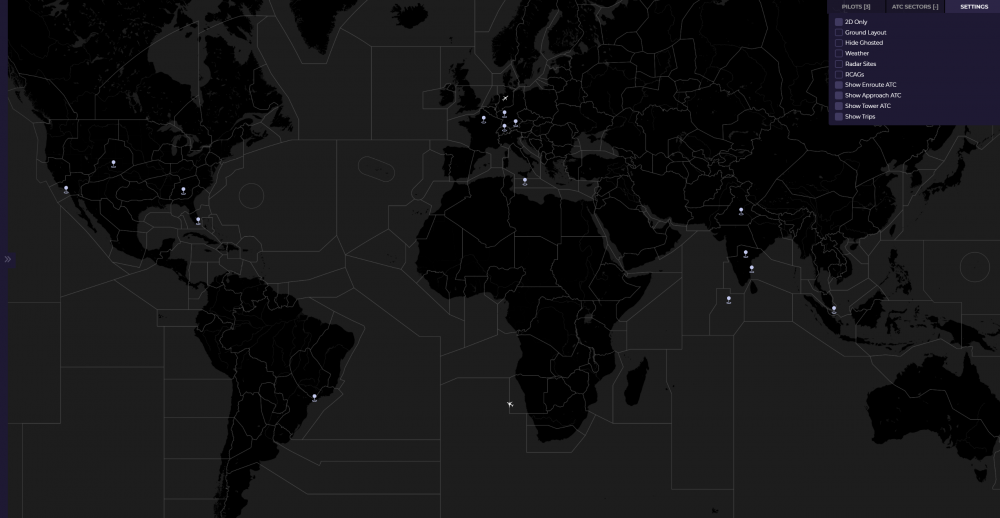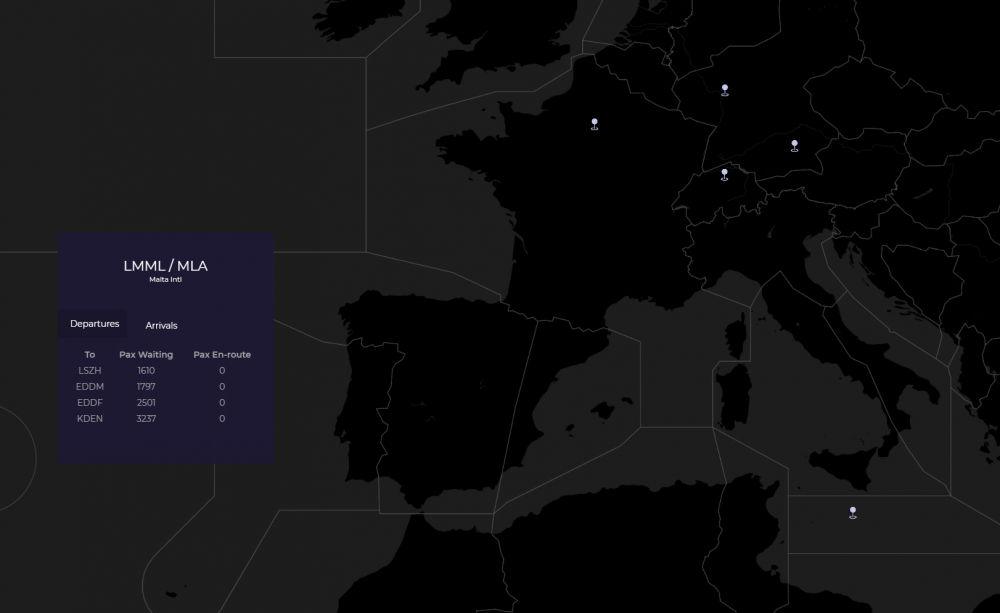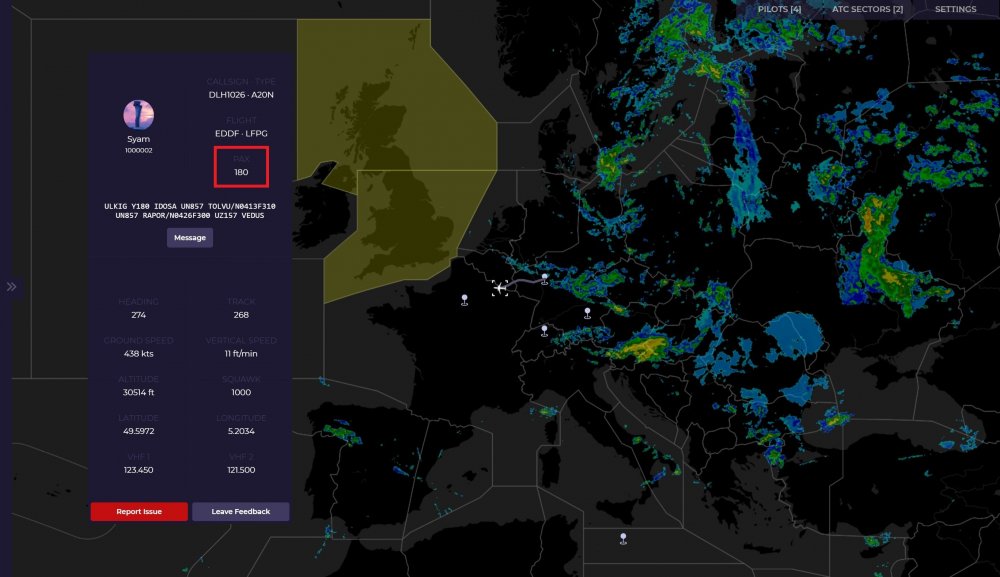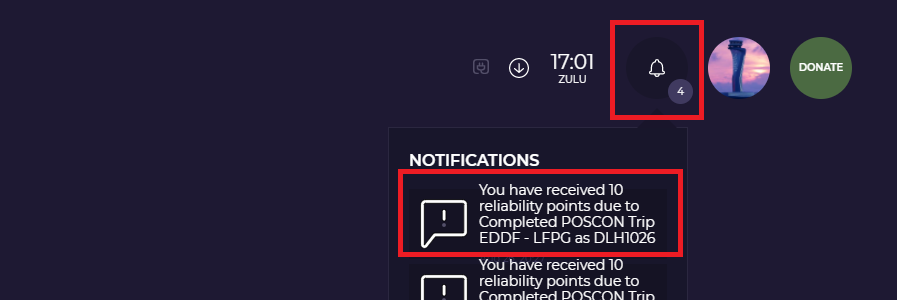Support Documents
POSCON Trips is a custom role-play system that is designed to encourage Network activity by assigning specific objectives to route pairings. Each month, the system automatically chooses 20 featured airfields by analyzing user activity from the previous month. The system then creates short, medium, and long range route pairings (Trips) between the featured airfields and assigns a certain amount of passengers that need to be transported between each.
Determining the Featured Airfields
In order to determine the featured airfields, the system looks at eligible flights from the previous calendar month. Eligible flights are defined as those flights that were actually completed. The system then sorts the eligible flights into departure and arrival airfields and picks the top 10 from each to determine the featured airfields for the current month.
Users can have a direct impact on which airfields are featured each month by flying to and from their favorite airfields during the previous month. By creating this activity, users can force the POSCON Trips system to feature their desired airfields. One thing to keep in mind though is that an airfield cannot be featured in back-to-back months; once it has been featured, it is discarded during the next month's selection process.
How to Access Trips
To find what Trips are active, simply open our Live Map and the featured airfields should be displayed by default, indicated by distinct markers. If you do not see the markers, click on Settings in the top-right corner of the page and make sure Show Trips is checked. You should see the map with Trips displayed as shown below.
To view information about available Trips from an airfield, click on the marker associated with that airfield. This will open a sidebar with information regarding the destinations available, how many passengers are waiting, and how many passengers are enroute to their destination. There are two tabs here:
- Departures - shows how many passengers are waiting at this departure airfield.
- Arrivals - shows routes that are inbound to this airfield and how many passengers are waiting there.
To see more details about a specific Trip, click on one of the rows on the table under Departures or Arrivals.
For example, from the image above if you click on LSZH, a route line is displayed and information about number of passengers waiting, enroute, and transported will be shown. In addition, it will show the total distance in nautical miles between the LMML and LSZH, the type of this flight (short), and a leaderboard of the top 10 pilots who have carried passengers on this route during this Trip month. A button to File a Flight Plan has been added on here as well to make it quick and easy to go directly to the create a flight plan page. The departure and destination will automatically be filled in for you when clicking this button.
So how do you join a Trip? It’s very easy. Just create a flight plan as you normally do for any flight! Make sure the departure and destination on the flight plan is the same as the Trip. Then simply connect online and activate your flight plan! Make sure you activate your flight plan correctly because if you do not activate your flight plan, your Trip will not be counted.
We make activating your flight plan very easy. After you file a flight plan on HQ, it will take you to the flight briefing page. On this page there is a section for “ACTIVATING YOUR FLIGHT PLAN”. Please read this section to activate your flight plan properly. If you do not activate your flight plan, your Trip is not counted!
To ensure you have activated your flight plan, after takeoff check the Live Map and click on your plane. You should see a PAX number on the right of your name like the screenshot below. This confirms you are carrying passengers and on a Trip!
Once you have landed at your destination airport with the passengers, you will receive reliability points! These points will be issued after 5-10 minutes automatically and you will receive a notification once you have received it. You can view your notifications by clicking on the bell icon on the top right of HQ or by visiting the notifications pages.
For the reliability points you will receive based on the following:
Short Flights: 10 points
Medium Flights: 20 points
Long Flights: 30 points
IMPORTANT NOTE: Once you complete a flight and are thinking about doing another flight within 15 minutes, disconnect and reconnect with a different callsign otherwise the previous flight will continue and you will not receive credit for the Trip!