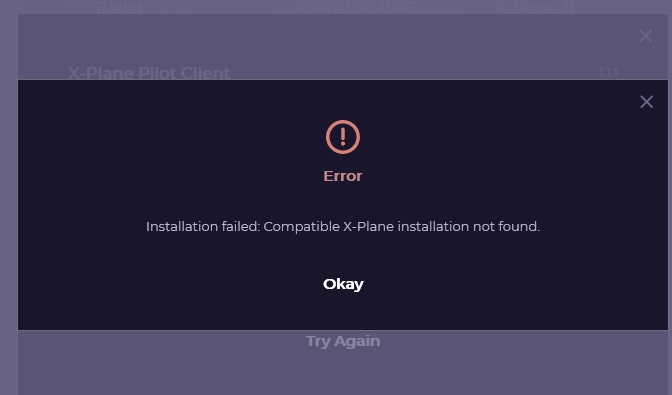Support Documents
- What is the Launcher Client? Why do I need it?
- How do I install the Launcher Client?
- How do I remove the Launcher Client?
- How do I set my push-to-talk key bindings?
- How do I set my capture devices?
- How do I set my render devices?
- How do I control volumes?
- How does the voice status icon work?
- How do I switch to the development environment? (beta testers only)
- What are the features of the Voice System?
- PTT stuck mic cut out.
- The Launcher is not detecting my X-Plane installation. What do I do?
- What are the recommended voice settings for POSCON audio?
- I am getting an unhandled exception: "Could not load file or assembly" - what should I do?
- People report that my transmissions are garbled while using POSCON, what is causing this?
- Why after a long continuous transmission do I hear a beep and my transmission cuts out?
The launcher client is available via our HQ website. You will find basic step by step to download and setup correctly the launcher via this support document.
You can easily uninstall the launcher via: Computer > Control Panel > Programs > Programs and Features > POSCON Launcher > Right click on it then select Uninstall.
The Launcher Client also incorporates a new voice status icon located in the upper right-hand corner of application which gives users an indication of the microphone and the radio configuration. Here are the different states:
"No Radio" - Red Microphone Icon
You are not connected to POSCON (or the voice server) or your airplane radios are not powered (perhaps your avionics are turned off).
"Radio Ready" - White Microphone Icon
Your radios are configured correctly, but you are not currently transmitting.
"Transmitting" - Green Microphone Icon
You are transmitting and listening on a frequency.
"No Reception" - Yellow Microphone Icon
Your radios are set up to transmit, but not to listen.
(push-to-talk button/key pressed)
"No Transmission" - Yellow Microphone Icon
Your radios are set up to listen, but not to transmit. This can happen when you are in Ghost mode or if you don't have your radios configured to transmit on a frequency.
(push-to-talk button/key pressed)
In all cases, remember you can use the Pilot Client Web UI ("RADIOS" page) to get better insight into what is happening with the configuration of your radios.
To access the dev environment you'll need to go on your launcher. Then click on the little setting icon on the bottom right. Then click enable in the little box.
You'll get confirmation that you're indeed in the DEV environment once you close that window and look at the top of your launcher.
This error can be identified by the following error message:
Navigate to the following directory on your PC:
AppData\Local
Locate the following text file:
x-plane_install_11.txt
Delete all entries except for the one that indicates the installation of X-Plane you plan to use. Save the modifications and restart everything.
In order to work properly, POSCON's audio system has pretty high system and hardware requirements. This is mainly due to the fact that the software performs pre-processing of effects on the user's machine before sending the transmission through the server-side voice protocol.
-
Audio Hardware: Users are recommended to set their Recording and Playback sample rate to 48 kHz (48000 Hz) before connecting to the POSCON network. The best performance is gained when using 24 bit, but you may also set this to 16 bit.
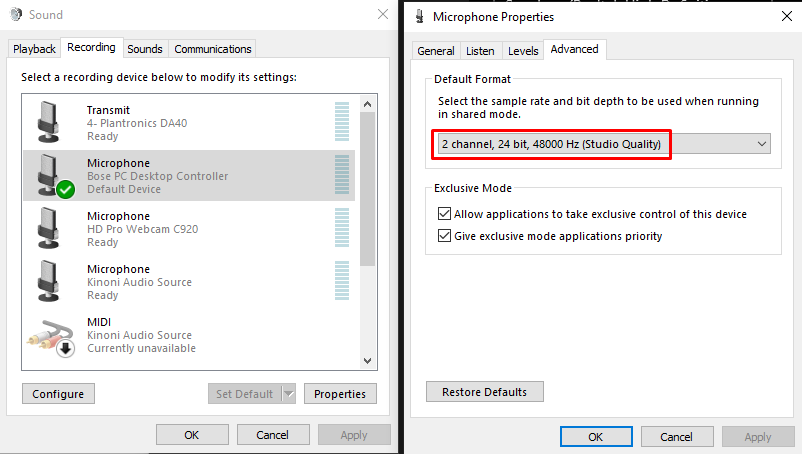
- Stable Internet: It is recommended that users have stable internet. If your internet fluctuates, it is likely to cause garbling. We highly recommend not using wifi and instead connect directly into your router through an ethernet cable.
- Reduce CPU Load: Users will find that the best performance is gained when the CPU is not tasked by other applications. Because of the pre-processing that the audio software performs, it needs to utilize CPU cores.
- Avoid Bluetooth: We have found that, in most cases, Bluetooth audio devices do not work well on POSCON. We highly recommend that you use a wired headset connection. Bluetooth mics require the headset to be in Hands-Free AG mode. To use a Bluetooth headset in stereo mode, its mic cannot be used at the same time.
The following error occurs if you do not have .NET Framework 3.5 enabled in optional Windows Features:
QuoteUnhandled exception: Could not load file or assembly 'Microsoft.FlightSimulator.SimConnect, Version=10.0.61259.0, Culture=neutral, PublicKeyToken=31bf3856ad364e35'. A dynamic link library (DLL) initialization routine failed. (0x8007045A)
Garbled transmissions can occur if your CPU usage is too high (e.g. 95-100%). Attempt to reduce the load on your CPU and try again. If the problem persists, please contact POSCON Support.
This is actually an intentional feature of the voice software that was designed to prevents stuck microphones. After 30 seconds of a continuous transmission, the voice software will cut the transmission and alert the user to this automatic feature with a beep.
- What is the Launcher Client? Why do I need it?
- How do I install the Launcher Client?
- How do I remove the Launcher Client?
- How do I set my push-to-talk key bindings?
- How do I set my capture devices?
- How do I set my render devices?
- How do I control volumes?
- How does the voice status icon work?
- How do I switch to the development environment? (beta testers only)
- What are the features of the Voice System?
- PTT stuck mic cut out.
- The Launcher is not detecting my X-Plane installation. What do I do?
- What are the recommended voice settings for POSCON audio?
- I am getting an unhandled exception: "Could not load file or assembly" - what should I do?
- People report that my transmissions are garbled while using POSCON, what is causing this?
- Why after a long continuous transmission do I hear a beep and my transmission cuts out?