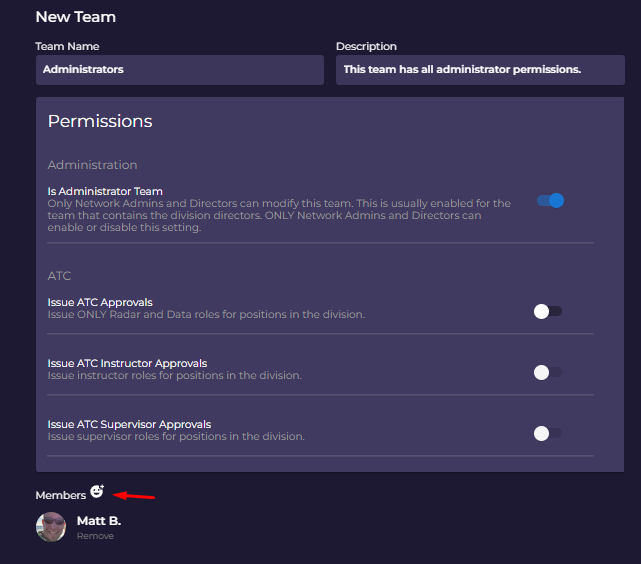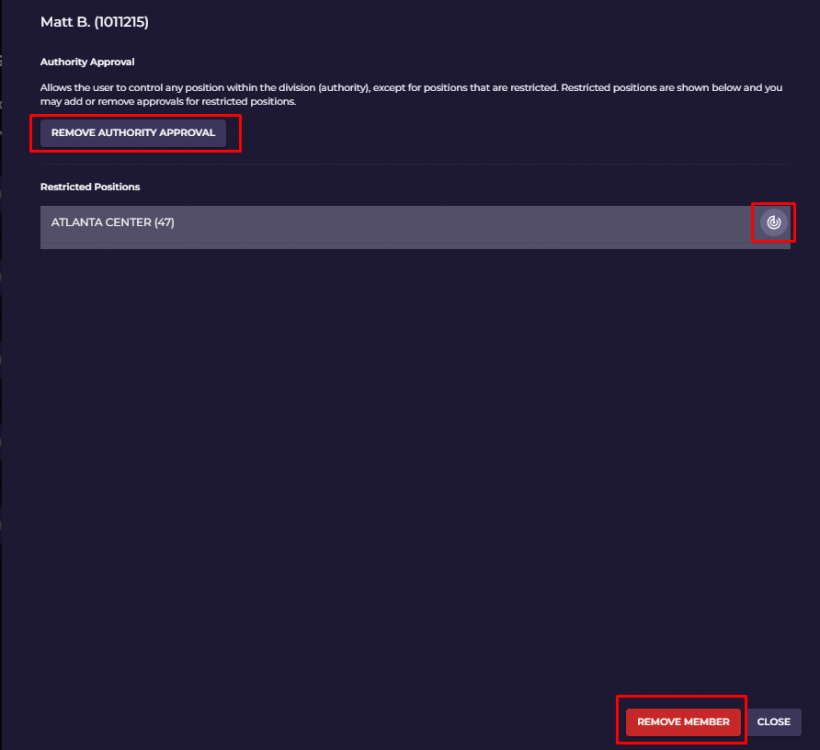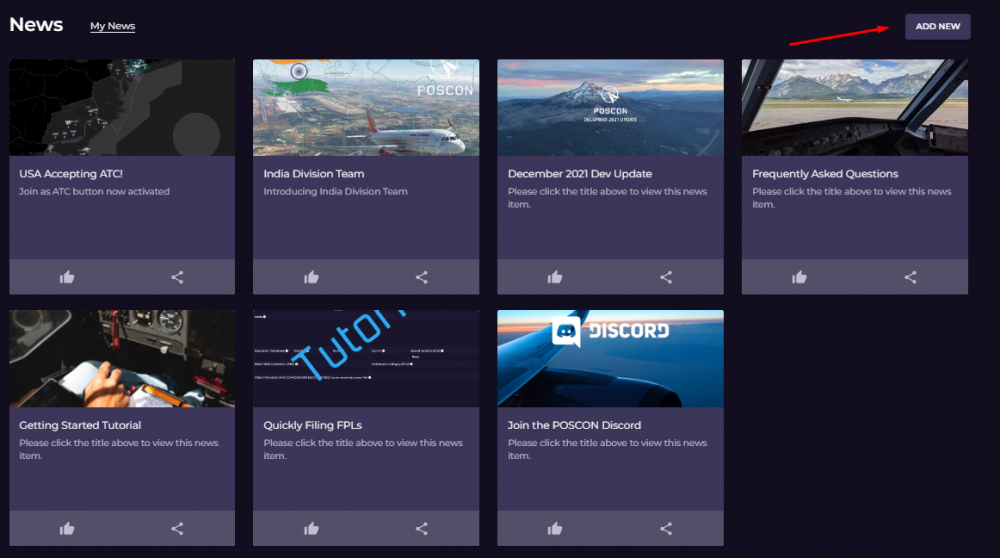Support Documents
Division Settings Page options. Forum Settings and Discord Settings are set by HQ staff, DO NOT EDIT or permissions will not work correctly. 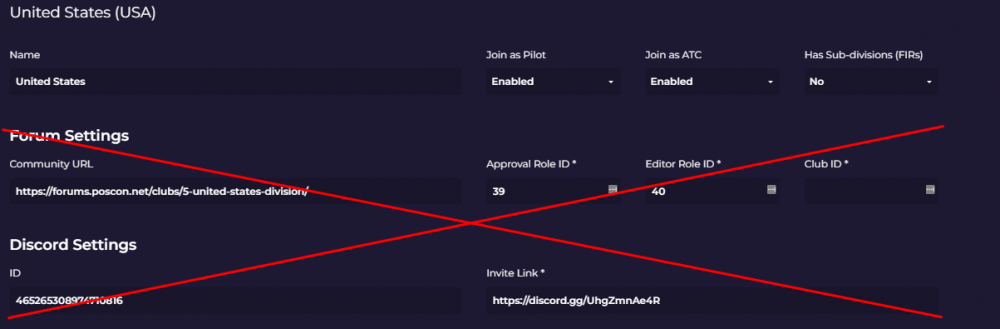
- Name - DO NOT CHANGE
- Join as Pilot - Enabled (Default) - no operation reason this should ever be Disabled
-
Join as ATC
- Enabled - Allows members to join the division as ATC, and division shows "Active" on main division list
- Disabled - Join as ATC button disabled on the main division page, division is moved to "Inactive" on the main division list
-
Has Sub-divisions (FIRS)
- No - division does not have any sub-divisions, shall remain on NO
- Yes - division does have sub-divisions. Example ZNY is a sub-division of USA
This page allows you to set your Division Teams. Please note that this section must comply with global POSCON policies for all divisions. Please take a moment to review those policies here. 
To add a new team select New Team
To add a member to a team
Note - requires to input user POSCON ID
Permissions - Administrators Team
All permissions shall be toggled on (Blue slider, to the right). Join Pilot Notification is optional (most leave this off)
Currently NOT working -
- Issue ATC Instructor Approvals
- Issue ATC Supervisor Approvals
Permissions - Events
Only two permissions shall be toggled on for this team.
- Create / Modify Events
- Create / Modify News
Permissions - Facility Data - NOT YET IMPLEMENTED
Please refer to Facility Data Manager until implemented
Permissions - ATC Instructors - NOT YET IMPLEMENTED
Permissions - Pilot Instructors - NOT YET IMPLEMENTED
Permissions - Technical Writers
Only two permissions shall be toggled on for this team.
- Approve Sections
- Modify Sections
A major role in maintaining and creating a division is to manage local policy. POSCON has made a master document that all division's must follow. However we recognize that some exceptions and deviations from these policies will be needed at a local level. Therefore you do NOT need to create a division policy from scratch.
Please reference this example here! You can see that the USA division has a link to division policy document 5g.7.4 and also has a exemption on file. Their exemption is to the ATC activity policy. All exemptions and deviations will follow guidelines published on 5g.7.4
Please check your mode of experience before making changes to any membership details.
ATC will show division ATC members
Pilot will show division Pilot members
When selecting a member a window will appear with some information on ATC permissions. This is where you will manage ATC authority and any restricted position authorizations. In this example the controller is authorized to control in the USA and is not authorized to control the restricted Atlanta Center position sector of 47. This page is also where you have the ability to remove a member from a division.
The three red boxes are areas we will focus on what they mean and how to use it.
-
Remove Authority Approval
- Hitting this button will remove ATC authority from the respective division. The member is still part of the division however just won't be able to sign in.
-
Restricted Positions (Radar Symbol)
- Grey (current photo) - NOT authorized for restricted position
- Green - Authorized for restricted position
-
Remove Member
- This removes the member from the division and also does not allow them to rejoin
-
If you wish to undo a removed member go to Division - Members - Show Removed Members
- Clicking on member name - Remove Member again - This will remove them from the removed member list
Division's have the ability to publish news to advise members and community of upcoming events, staff openings, and other announcements as necessary. To add a news item please follow the steps below!
- Division Page - News
-
Add New
- Fill out form as necessary
- Note - this news item will be posted on the main HQ dashboard! So please keep in mind that this will be seen by entire network, not just your division!